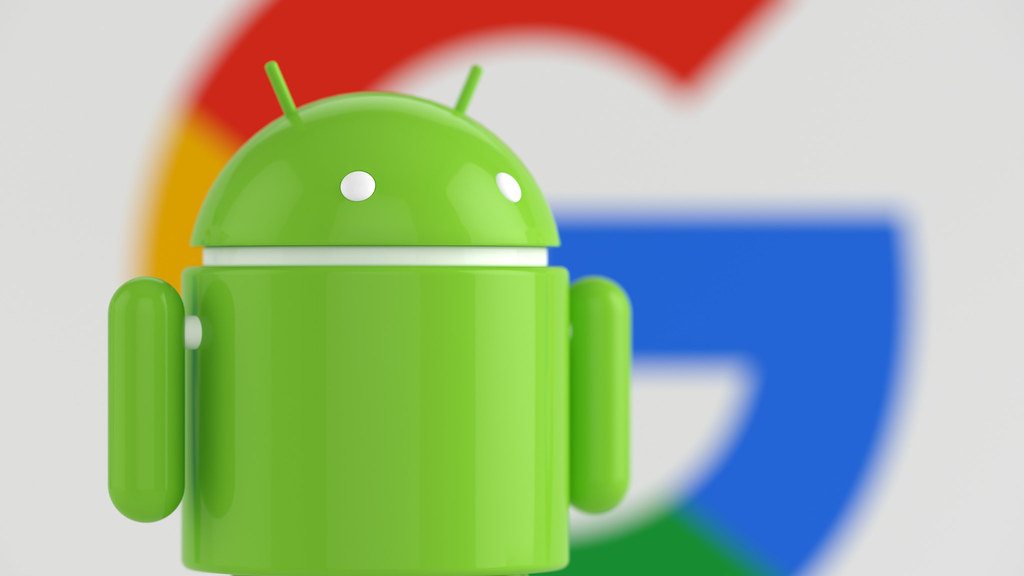From time-to-time sailing clubs, rallies and organisations get in touch to ask how they can get the most out of noforeignland.
Typical questions include:
- Is there a way we quickly identify and locate our members’ boats?
- Can our members communicate with one another using the noforeignland app?
- Can we display a map of members’ boat locations on our own web site?
The answer to all these questions is YES.
You can do all this by setting up a noforeignland boat group for your members to join. Boat groups allow sailors with a common interest (in this case your club) to come together, converse and share their locations with one-another.
At the end of this article, I will run you through the steps involved in setting up and correctly configuring a boat group for your club. But first, let’s take a look at how a groups allow us to locate and connect with other sailors.
1. Seeing the location of other members’ boats
You can quickly see where other group member’s boats are by tapping on the Filter button, which looks like a small funnel, at the top of a group page:
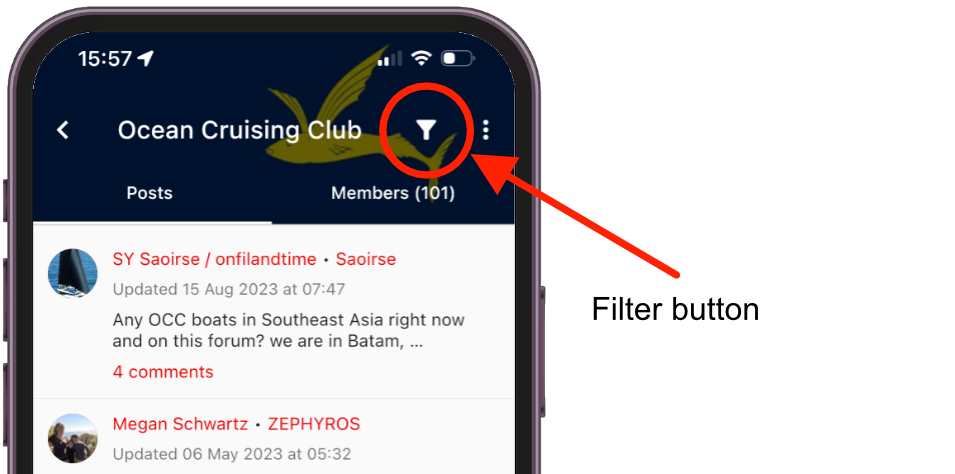
When you tap the Filter button, you will be returned to the map, and filters will be applied to remove all markers except those for the group members’ boats. For example, the image below shows how the map looks when I tap on the filter button for the OCC boat group. I only see the other group members’ boats; all place markers and all non-member boats have been removed, allowing me to easily see where the other members are currently sailing:
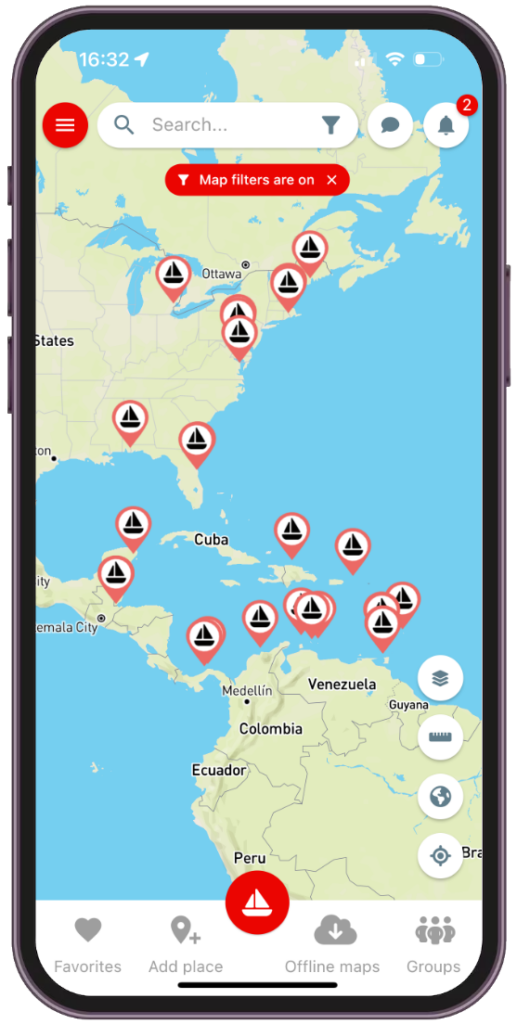
When you have finished checking group member locations, tap to dismiss the “Map filters are on” warning and return to the regular map view.
2. Communicating with group members
There are two tabs in every group page, Posts and Members:
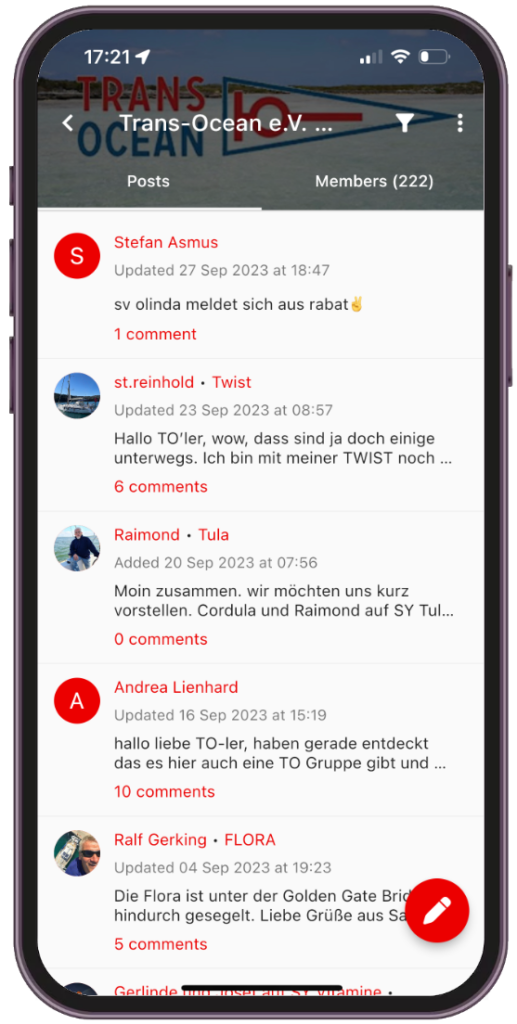
To publish a message that all members will see, select the Posts tab and tap on the red pen button at the bottom of the screen to create a new post. Once published, other group members will receive a notification that there is a new post, and will be invited to read and comment on it.
If you want to chat privately with an individual group member, switch to the Members tab, look for their name, then tap to open their profile page and use the Chat button to start a private conversation with them.
3. Adding the noforeignland map to our own website to show your club members’ locations
It is possible to add the noforeignland map to your own website showing only your club’s boat locations. How this is achieved will depend on the technology you are using for your web site. Send us an email (support@noforeignland.com) with details of what you’d like to do and we can advise you on this.
Creating a boat group for your club
Now that we’ve seen how boat groups work, let’s look at the best way to create and configure a new boat group for your sailing club, rally or organisation.
Step 1 – Check there is not already a group for your club
This may seem obvious, but before you get started please make sure that no one else has already created a group on noforeignland for your club.
A) Go to the groups page.
- On the web site, tap the noforeignland logo at the top left of the screen, then select Boat groups.
- In the app you can find the groups page by tapping the Groups button on the toolbar at the bottom of the screen.
B) Check that no one else has already set up a group for your club by typing your club’s name in the search field:
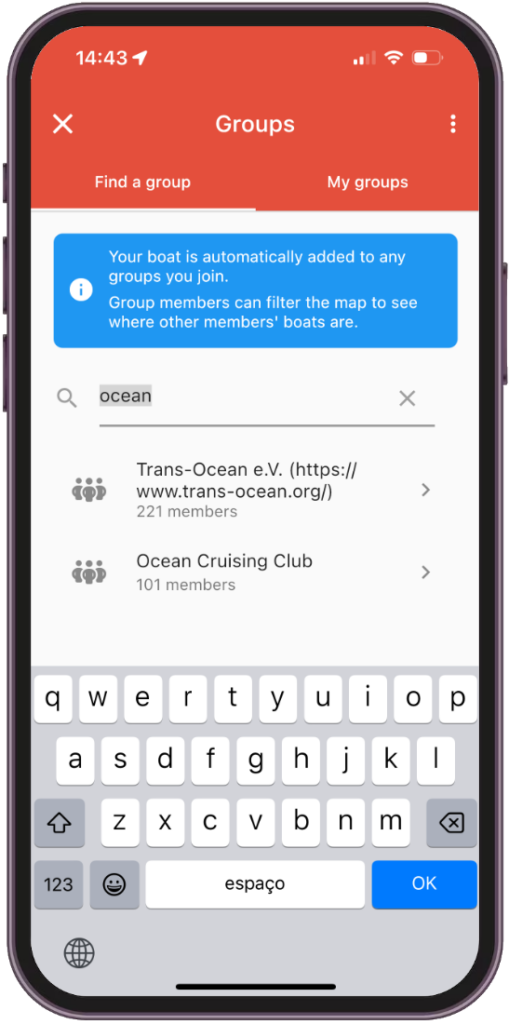
In this example we have searched for “Ocean” and found two results. So, if we were about to set up a group for Trans-Ocean EV or Ocean Cruising Club, we should simply join the existing group and not create a new one.
Step 2 – Create a group
Once you are sure that a group doesn’t already exist for your club, you can go ahead and create one.
C) From the Groups page, tap the button to create a new group (in the app tap the three dots at the top right of the screen).
D) Fill out the form, entering the name of your club or organization in the Group name field, and select the following settings:
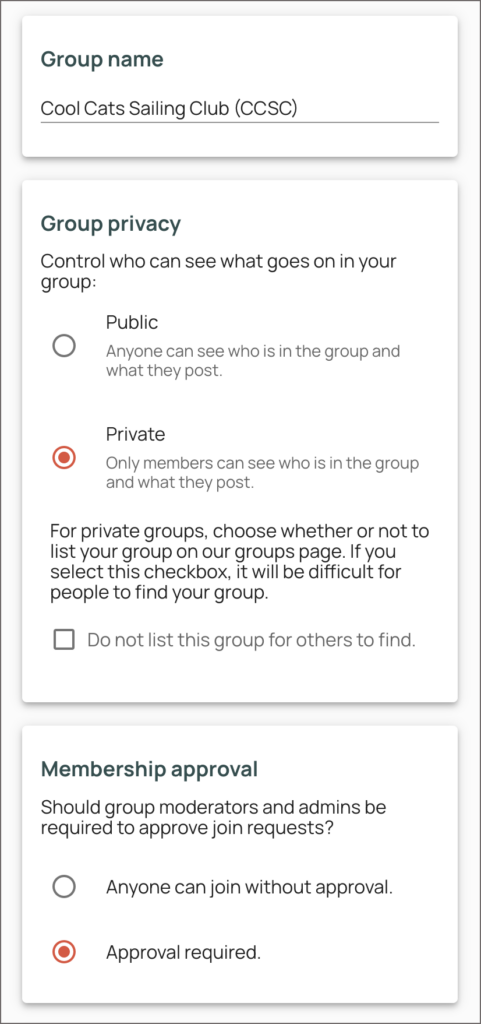
What do these settings do?
Group name: Used at the top of your group page and, importantly, allows people to search for your group. If your club commonly goes by an abbreviated name, then you should include this in your group name here too. For example, in the above screenshot the abbreviation CCSC has been included in the group name for the Cool Cats Sailing Club; this means it will show up in the search results if someone searches for either “CCSC” or using the full club name.
Group privacy: Setting your group’s privacy to Private restricts access to your group content. Non-members will not be able to see who has joined your group, or what they have posted in it.
Do NOT check the Do not list this group… checkbox. Checking this box will prevent your group from showing up in search results, making it difficult for your club members to find it!
Membership approval: Set this to Approval required. When someone tries to join your group, you will receive a notification asking you to approve their admission request, giving you control over who can join.
E) After completing this form, do not forget to press the Save button.
Step 3 – Additional group settings
Now that you have created a group, there are a couple of other things that are worth setting up.
F) Customise your group’s appearance with a Group banner image that will be shown at the top of your group’s page in our app and website. Choose something with a dark background (so your club’s name is easy to read) and a wide aspect ratio (ideally images will be 820px by 250px).
The banner for the OCC group is a good example. It includes a plain dark blue background with their logo offset to the right, making the group name text easy to read:
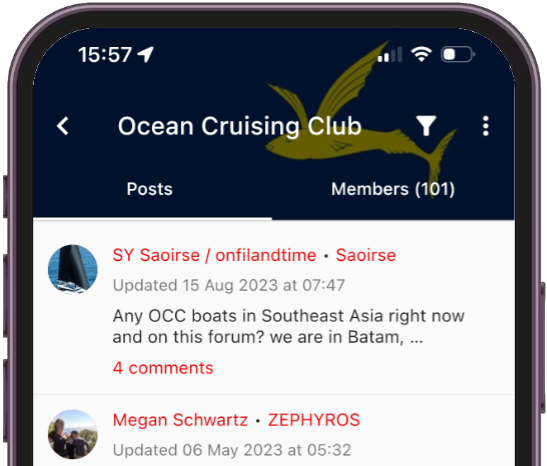
G) Finally, we recommend you share the workload by appointing other administrators and moderators in your group. You can do this by switching to the Members tab and tapping the three dots next to a member’s name to give them either Admin or Moderator rights.
To discover exactly what administrators and moderators can do, and for further tips on setting up a group, read the boat groups documentation in our help pages. If you want to change any of the above settings, you can always go back to your group page and edit them via your Admin button (three dots at the top right corner of the screen when using the app).
Invite your club members to join the group
Now you have a group for your club, you just need to let them all know about it and encourage them to join. The simplest way to do this, is to send your club members a personal email, directing them your group page and instructing them to tap the Join button.
Don’t forget to explain the key benefits of signing up in your email:
- They will be able to check the positions of other members’ boats on a global map at any time.
- They can post questions in a group forum and comment on conversations with other club members.
- They can chat in app with individual members to arrange to meet up.
- They can track their boat on noforeignland using many different tracking solutions.
Once you start spreading the word, remember to keep an eye out for membership requests in your noforeignland notification feed and, when you receive a join request from a club member, tap on its Approve button to admit them to your group.
If you liked this article, then take a look at our other NFL How to guides for more useful tips on getting the most out of noforeignland.