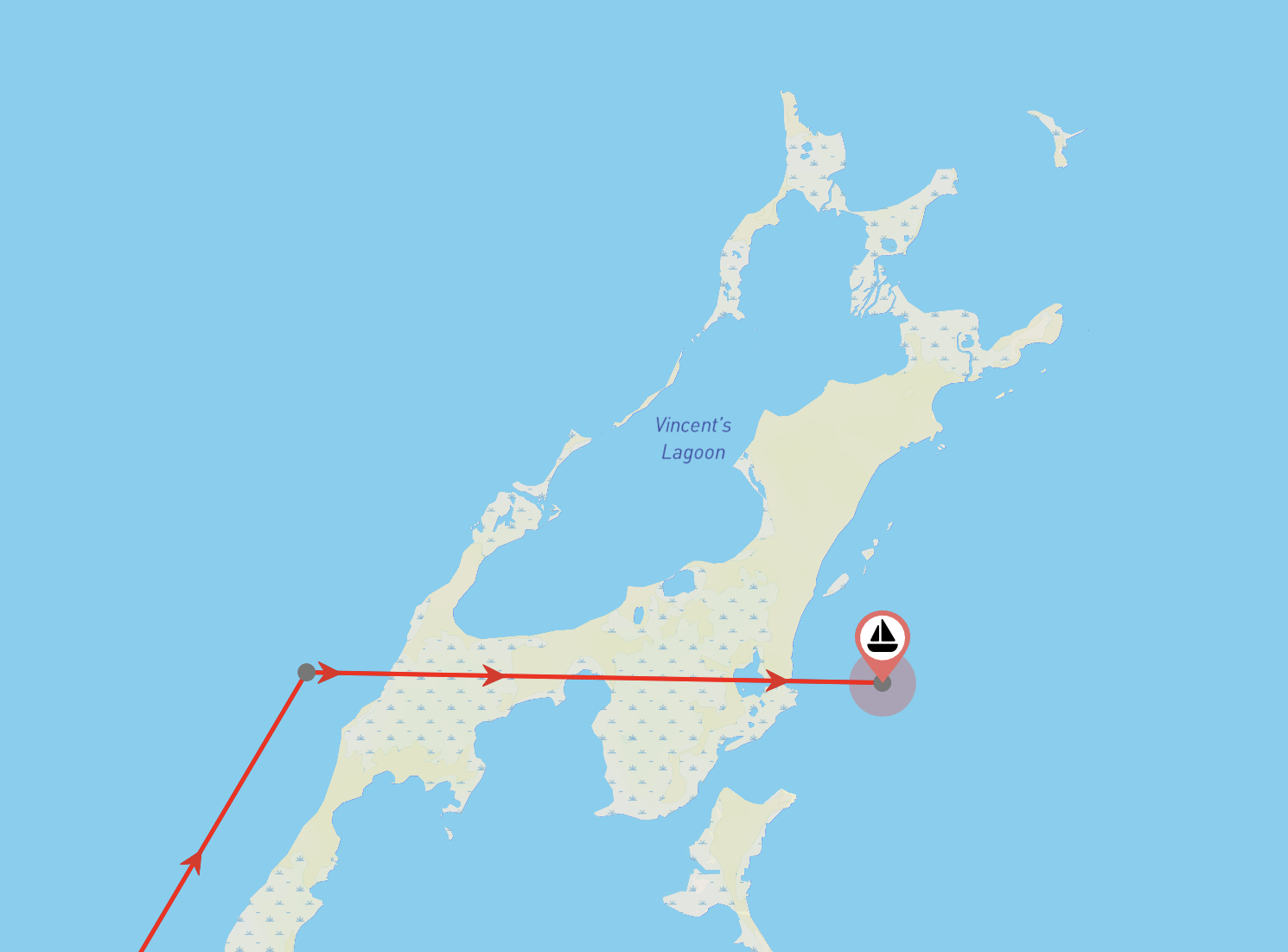Editorial note: this article first appeared in the author’s personal blog in November 2018. The text has been revised and updated in 2023.
Staying in touch
We’re going to be off-grid for a while so in order to let our family know where we are at any time, we’re using our new Iridium GO! to update our position on the NOFOREIGNLAND boat tracking map. In this blog I explain in detail the steps required to configure this for both iOS and Android users.
There are a few options for tracking your position with an Iridium GO! – strangely, none of them provided by Iridium. If you subscribe to a PredictWind package then they will give you access to their Iridium GO! GPS Tracking Page, or you could use TrackaMap, but this will also cost you (currently $30 per month) – either way you have to pay.
This is where NOFOREIGNLAND comes to the rescue. It’s a social networking site for sailors which provides vessel tracking, using Iridium GO! (along with many other options) for FREE.
Step 1: Register your Iridium GO number at NOFOREIGNLAND
Once you’ve signed up and have registered your boat at NOFOREIGNLAND, you will need to edit your boat details and enter your Iridium number. This allows incoming position messages from the Iridium network to be associated with your boat.
From your boat page click: Settings -> Boat tracking -> Iridium phone and GO! Read the instructions there, then enter your Iriidum number and press the SAVE SETTINGS button.
Step 2: Configure your GO! to send location messages to NOFOREIGNLAND
The steps for this will differ depending on whether you use an iOS or Android device to configure your Iridium GO!
iOS Users
For an iOS device, e.g. an iPhone, life is simple. You just need to log into your Iridium GO! app, and then choose Settings -> Track. You must then enter the NOFOREIGNLAND tracking email address in the Tracking Recipient field. When you’re done it should look like this:
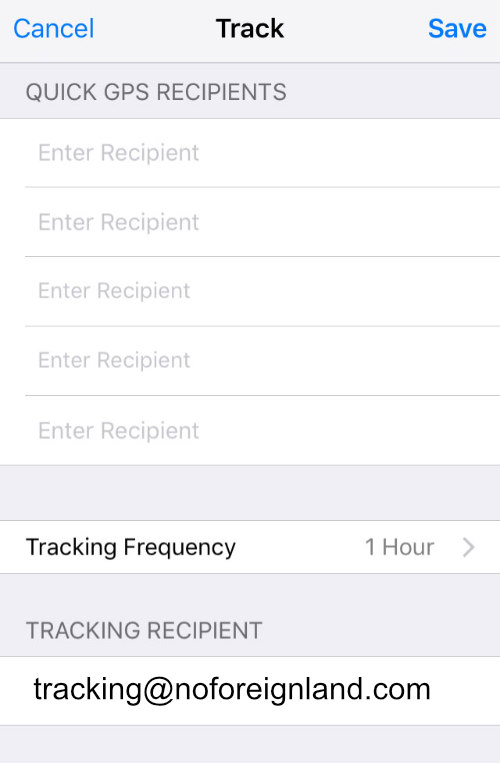
Set the tracking frequency to something sensible, say 1 hour, press Save, and then exit the app.
Android users:
At the time of writing (November 2018), the Iridium GO! app for Android has a bug which prevents you from being able to enter the NOFOREIGNLAND email address. To work around this, connect to your GO WiFi network and using a web browser visit the GO’s web configuration interface at:
http://192.168.0.1
You will need to enter your username and password (the default for a GO! is guest/guest). Then choose the Location Options tab and enter the same configuration shown above for Apple devices:
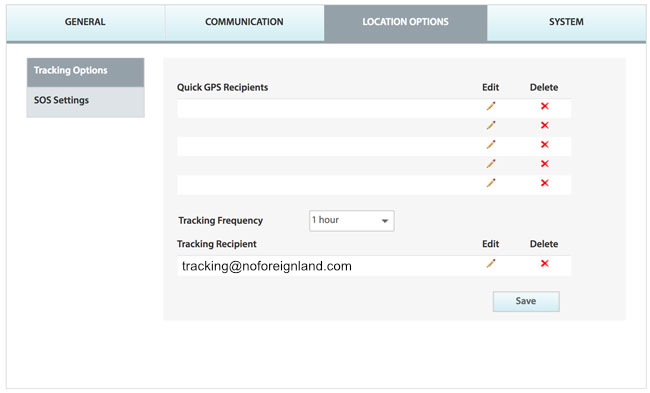
Further instructions for configuring your Iridium GO! can be found in the tracking help page in the NOFOREIGNLAND help center.
Checking it works
That’s all you need to do. Every hour you should hear your Iridium GO! ping to indicate a message has been sent. If your location has changed, then NOFOREIGNLAND will update your boat position accordingly on the map.
Note that if you send an update and your boat has not moved, it will be ignored You can still check whether the message was recieved by looking at the Position last recived value on Details tab of your boat page. This message should indicate that your Iridium GO! recently sent a position report.
Further instructions for configuring your Iridium GO! can be found in the tracking help page in the NOFOREIGNLAND help center.
If you found this article helpful, then take a look at our other NFL How to guides for more useful tips on getting the most out of noforeignland.