Did you know there’s a Free Yacht Tracker built into the noforeignland app?
Every week, thousands of boats update their position on noforeignland. The simplest way to do this is in the noforeignland app using the Move my boat button. It is fast, easy, and reliable: you tap the button, the app grabs your GPS location, and you simply confirm it.
But what if you want more than just point-to-point updates? What if you would like a smooth, accurate track of your journey?
Many sailors achieve this by using a dedicated yacht tracker. These devices are designed for one job: recording your position at regular intervals and transmitting it over cellular, Wi-Fi, or satellite networks to a tracking service. They work very well, and noforeignland integrates with all the major tracking services to show your track on our map. The trade-off for you is extra hardware to install and a subscription to keep it running.
The good news is that you do not need one. The NFL app can do it for free, using your phone’s GPS.
In fact, take a look at the screenshot in the header image for this article, and you’ll see the track recorded by our friends Nigel and Veronica on Novara, who ditched their satellite tracker and have been using the noforeignland app to record their track through the North West Passage.
Recording Your Track
To get started, open the app, tap the big red My boat button at the bottom of the screen, and choose Record my boat track.
- Before you set off, press the Start recording button.
- While underway, the app will continuously log your movement using your phone’s GPS.
- You will see your Distance, Time, and Average speed in knots updating as you go.
If you want to keep your followers updated while you’re sailing, turn the Send live position updates switch on. Your latest location will be sent to noforeignland every few minutes and your position will be updated immediately on the map for them to see.
When you arrive, tap Stop recording. You will then be given the choice to:
- Share track on map to upload immediately, or
- Save the track locally to upload later.
Tap below to see a demo on YouTube:
Managing Saved Tracks
All your recordings are listed under Saved tracks. From here you can:
- Share them on noforeignland
- Review them in the app
- Rename them
- Delete any you no longer want
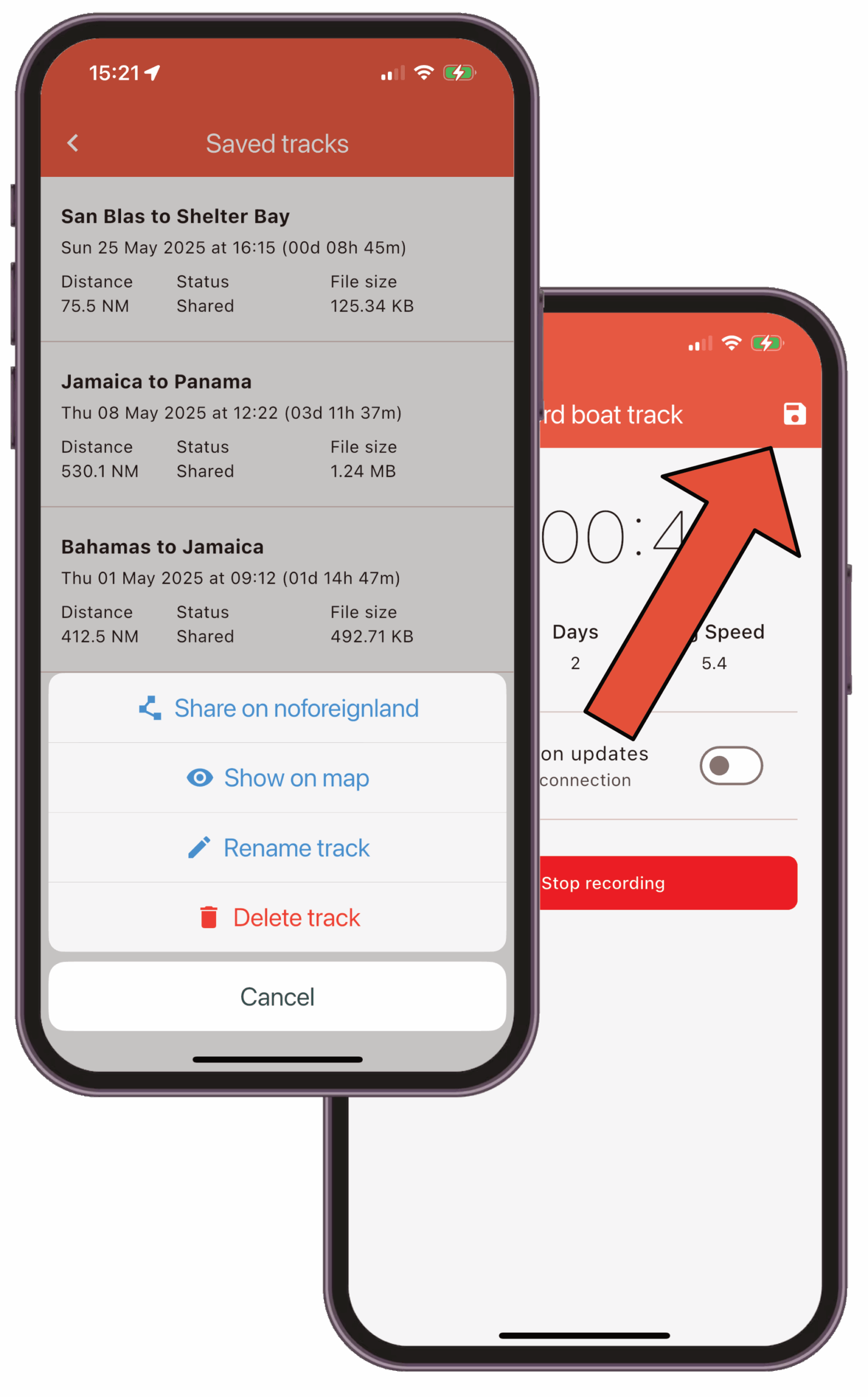
Tips for Reliable Recording
Continuous GPS tracking uses more battery, and many phones (especially older ones with short battery life) will suspend apps that are drawing a lot of power. If that happens, simply reopen NFL and tap Resume tracking.
Tips to reduce interruptions:
- Keep the phone plugged in while recording
- Adjust your power-saving settings if needed
- Keep NFL open and on screen if your device is aggressively suspending apps
Bonus: GPX Export
As an alternative, or in case you forget to start recording, you can also import tracks from your navigation app. Most apps, including Navionics, let you export a GPX track at the end of a passage. Before we built the app, Helena and I used this all the time as our preferred way of updating our track.
Export the GPX and email it to noforeignland. Our server processes it immediately and the track appears on your boat’s history on the map. Full setup steps are available here.
Why Use It?
With Record my boat track you get the benefits of a yacht tracker: smooth tracks, regular updates, and live sharing. All without buying extra hardware, paying subscriptions, or leaving the NFL app. Just use your phone to record your trip, upload it, add stories and share your adventures.

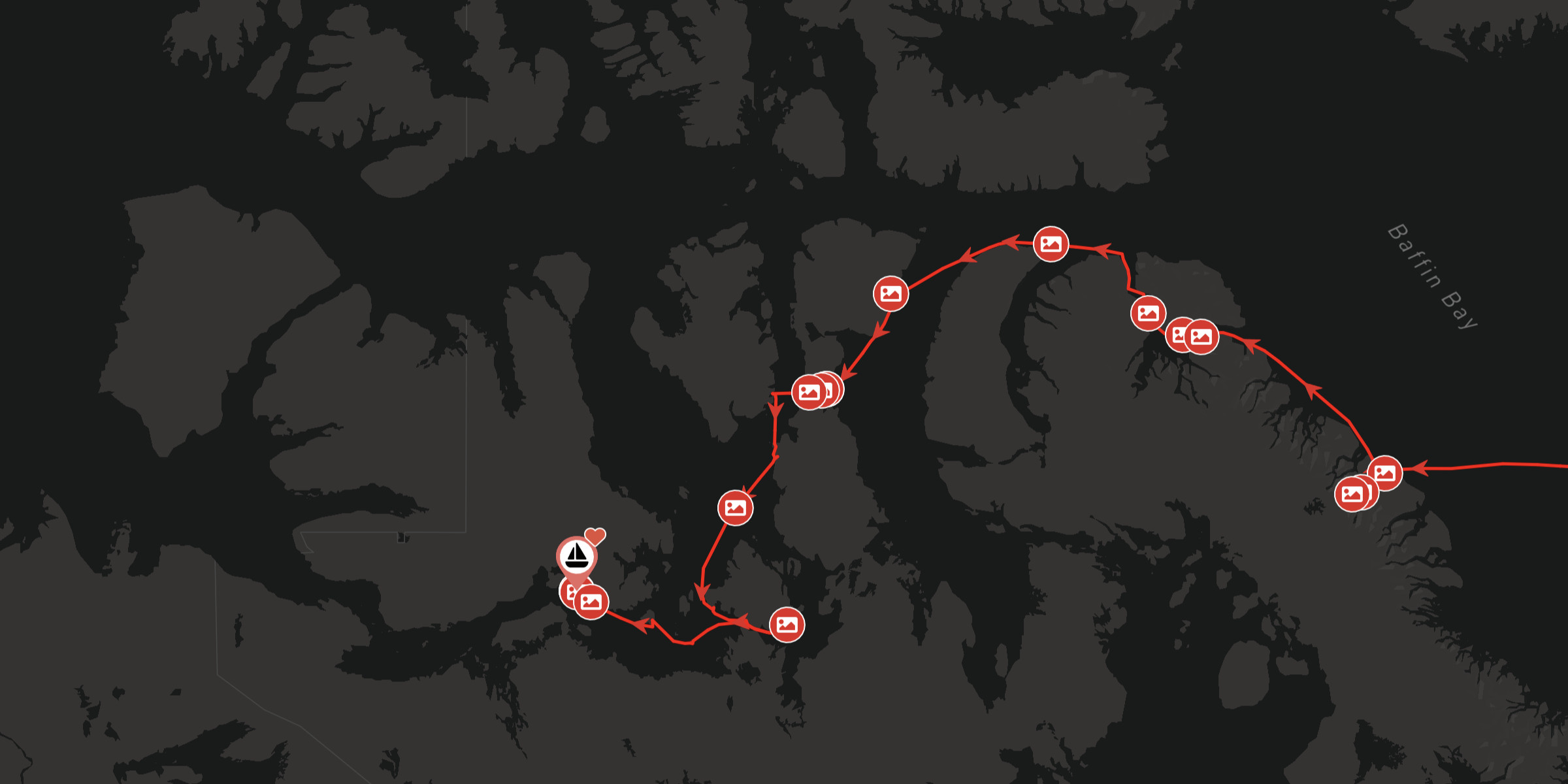
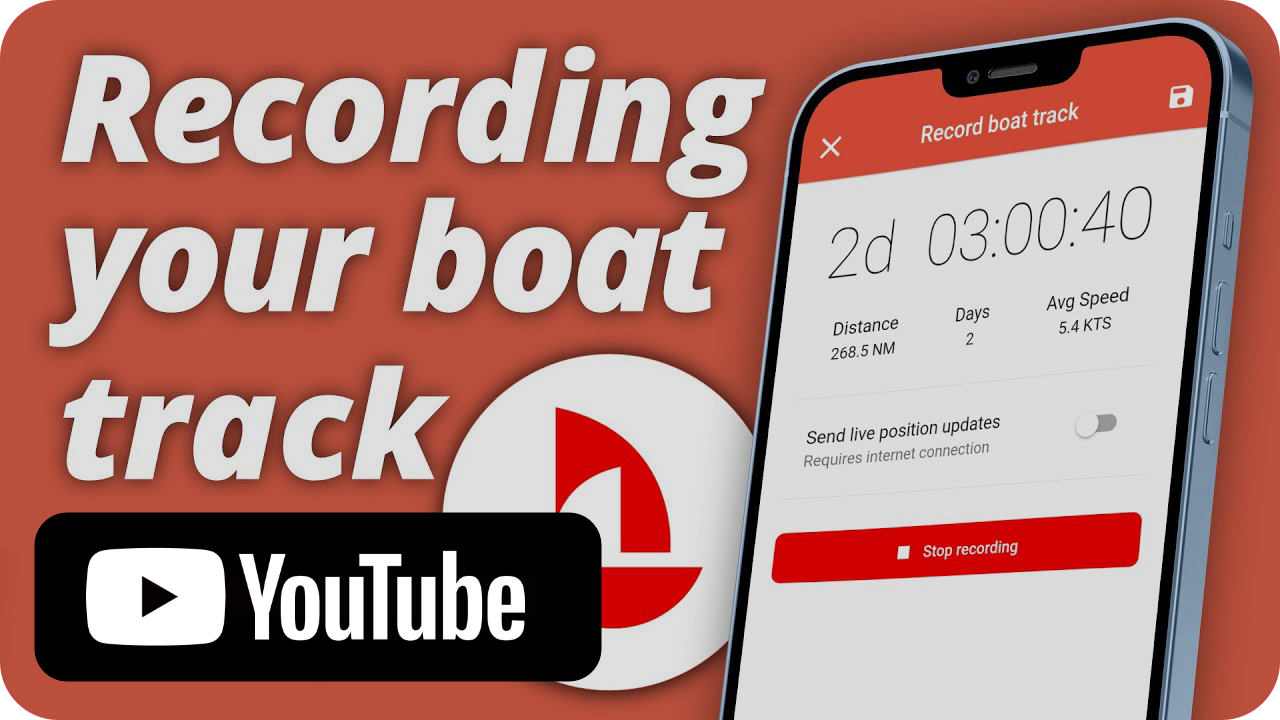







Brilliant 👏👏👏👏
I love the tracking feature. One more thing Steve hasn’t mentioned but I feel is a cool feature. If you are sailing all over technical areas where reefs and bommies are the norm one can go in and edit the track to be more accurate via laptop. I like going into my tracks every now and again and fixing them up so my tracks aren’t crossing land all the time. This is not needed if one is recording via the app (it is way more accurate) but it is less accurate when another 3rd party tracker is sending data an only few times an hour. Great work by the NFL team. You all made a very well designed and thought out app. I use it all the time. It is invaluable for world voyagers and a great tool for just learning and contributing in your local sailing territories.
Thanks for the feedback Denton. Glad to hear you’re making the most of NFL 🙂 And you’re right, less frequent updates from satellite trackers do also leave you having to ammend your track manually. My first article on this blog shows how to do this: https://blog.noforeignland.com/edit-your-boat-track/
Hi Steve and Helena. Thanks for this article. We love the tracking feature of NFL. We use an old phone plugged in all the time that is dedicated to recording our track. And with Starlink our position is updated in realtime. This is a huge safety feature for us as we sail through the Arctic. Thanks again. NFL rocks!
We’ve been watching your progress from tropical beaches Nigel 🙂 Loving all the photos !!!
très bonne application pour une bonne publicité merci encore 🙏🙏🙏
Hi Steve
Is it possible to track with my mmsi via MarineTraffic or vesselfinder? I didn’t find this function but I have read this in the faq.
Hi – I’m not sure what FAQ you’ve read this in but we do not offer AIS tracking. We have asked MarineTraffic if they can provide us data but the costs are prohibitive for us.
Hi Steve,
I’m able to automatically update Marinetraffic from my nav computer – when I have Starlink running. All they provide is an IP Address and a Port number. It’s virtually seamless having set up a comm channel in OpenCPN.
Is it possible to do something similar with NFL?
No intervention required other than turning Starlink on. That has a lot to recommend it
Cheers, Ted
Hi – yes, if you install the SignalK plugin, it’ll do exactly what you’re asking.